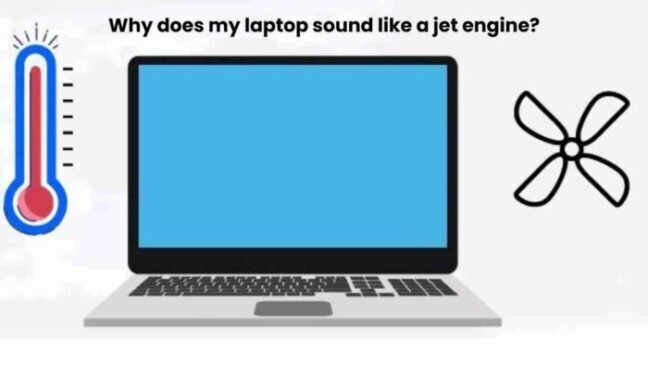Why does my laptop sound like a jet engine? 11 Reasons and 5 Quick Tips to Fix That!
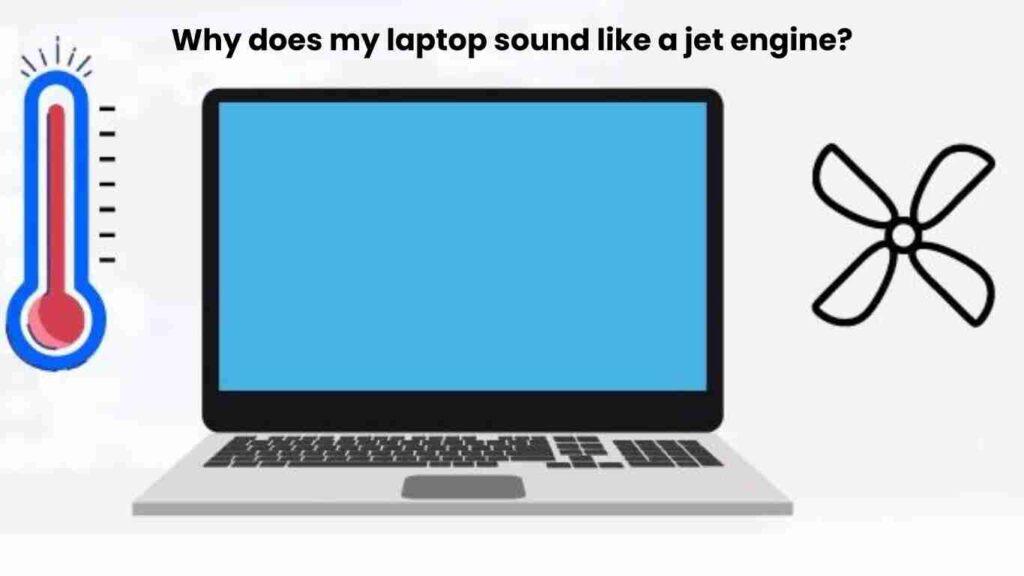
If you’ve noticed an unusually loud noise coming from your laptop recently, it might be more than just a malfunction – the sound might actually resemble that of a jet engine. This type of noise is typically caused by worn cooling fans or dust buildup on hardware components.
There are several possible solutions to this issue depending on the root cause, from simple cleaning techniques to more complicated hardware repairs. The best way to know for sure is to take your computer to a professional laptop repair shop, where they can test and diagnose the source of the noise.
In this blog post, we’ll take a closer look at why laptops start to make strange sounds like jets engines as well as how you should go about resolving the problem efficiently.
11 reasons Why does my laptop sound like a jet engine?
There are a few potential reasons why your laptop might be making jet engine-like noises. Here are 11 possible causes for the sound:
1. Clogged Fans & Air Vents

Clogged fans and air vents are another common cause of jet engine noise from laptops. Dust and debris can accumulate over time, making it difficult for air to circulate through the laptop. This means that the fan has to work harder in order to cool the system, resulting in a loud noise.
If you suspect that your fan is clogged, then it’s important to take the time to clean it out. If the clog isn’t too extreme, then you can use a vacuum cleaner with a soft brush attachment to remove any dust and dirt.
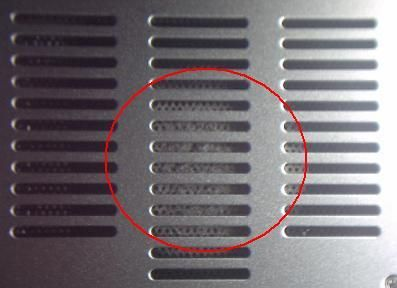
It’s also important to make sure that the air vents are not blocked by anything, as this can restrict airflow and cause your laptop to get too hot. If you’re using a laptop bag or sleeve, then make sure that the vents are not blocked when the device is in use.
If you’re still experiencing noise problems after cleaning the fan and vents, then it might be time to consider replacing them. This is a fairly simple process, but it’s best to leave it up to a professional.
2. Dust Buildup

Dust buildup is another common cause of jet engine-like sounds from a laptop. If the internal components of your laptop are clogged with dust, it can cause the fan to spin faster in order to keep it cool. This increased turbine speed will result in noise.
To fix this issue, you can use compressed air to blow out any dust and debris.
3. Loose Parts

If the screws or bolts that hold your laptop together become loose, it can lead to an increase in noise. This is because when the parts shift, it can cause friction and create a buzzing sound.
To avoid this problem, make sure to check the tightness of all screws periodically and tighten them up with a screwdriver. It’s also important to make sure that the laptop is not placed on an uneven surface, as this can cause the parts to become loose over time.
4. Power Settings
Another potential cause of loud fan noise is incorrect power settings. If your laptop is set to a higher performance setting than necessary, it can cause the fan to run faster and make noise.
To ensure your laptop is running at optimal performance while keeping noise to a minimum, it’s important to check the power settings. Usually, you can find these in the control panel or under the battery settings.
Regardless of the power setting, it’s important to make sure your laptop is not running too hot. If the temperature gets too high, the fan will need to run faster in order to keep it cool. This can lead to increased noise. If you’re unsure about the settings, it’s best to consult a professional for help.
5. Poor Electrical Connections
If your laptop is plugged into an outlet with a poor connection, it can cause the fan to run faster and produce noise.
To make sure this isn’t happening, check the outlet and make sure it’s working properly. You may also want to try plugging your laptop into a different outlet to see if that helps reduce the noise.
6. Overheating Processor

If your laptop processor is overheating, then it’s likely that the fan isn’t running as efficiently as it should be. When a processor overheats, the fan has to work harder to keep it cool, resulting in excessive noise production.
Therefore, it’s important to keep an eye out for signs of overheating and address the issue as soon as possible.
Additionally, try using an external cooling fan or pad to help reduce the temperature of your laptop and keep it running smoothly.
7. Outdated Driver
Outdated drivers are one of the potential causes for a laptop making jet engine-like noises. When the laptop’s drivers become outdated, it can cause a variety of issues, including increased fan noise.
Drivers are essential software components that enable your laptop to communicate with the hardware that runs it, so it’s important to ensure they are up to date.
Additionally, you should check for any pending Windows updates. Keeping your drivers up to date will help ensure your laptop runs smoothly and without issue.
8. Malware Problem

Malware is malicious software that can cause a number of problems for your laptop, such as increased fan noise and overheating. If your laptop is frequently running into problems, then it’s possible that malware may be to blame.
To reduce the risk of malware entering your system, make sure to only download files from reputable sources and maintain regular scans with an antivirus program.
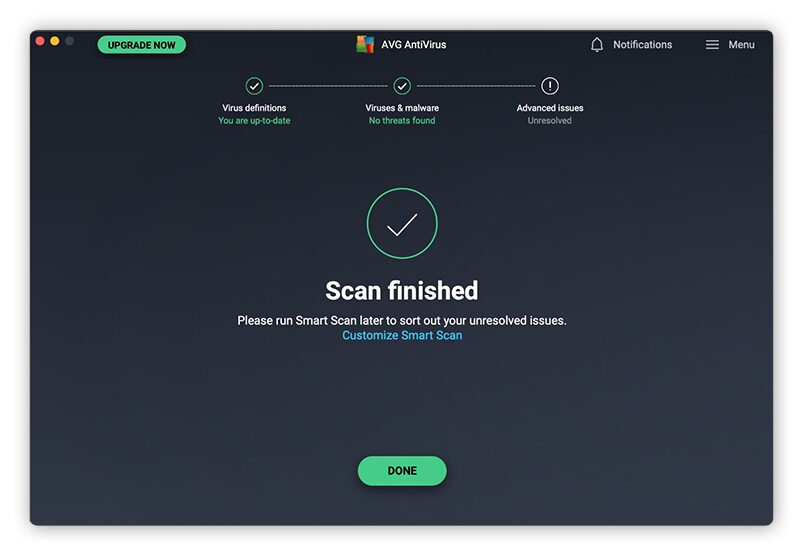
Additionally, try disabling any unnecessary startup programs and browser plugins, as these can often take up extra resources and increase fan noise.
9. Built Defects
If you purchased a laptop and it’s already displaying signs of hardware defects, then one potential cause could be built defects.
These can range from faulty fans to overheating processors, and in either case, can lead to increased noise production from the laptop.
To identify any potential defects, make sure to inspect the laptop for any visible signs of damage and take it to a reputable technician for further diagnosis.
10. Wear and Tear
Wear and tear is one of the most common reasons why a laptop can start to make a loud noise like a jet engine.
Over time, laptops can experience wear and tear on their components due to regular usage and age. This can lead to a decrease in performance, as well as an increase in the amount of noise produced.
If your laptop is more than three years old, then it is more likely to suffer from wear and tear due to its age.
Additionally, if you frequently use your laptop in a dusty environment, this can speed up the wear and tear process.
To address this issue, you may need to replace some of the components in your laptop that are showing signs of wear and tear. This could be anything from the cooling system to the processor or hard drive. Depending on the age of the laptop, replacing these components may be a more cost-effective solution than buying a new one.
If you’re unsure of what components need to be replaced, it’s best to consult a professional.
11. Frequent Restarts
If your laptop is restarting more frequently than usual, then it’s possible that the fan is having trouble keeping the system cool. The fan will kick in when the laptop reaches a certain temperature and start spinning faster to dissipate heat, but the increased speed can often result in louder noise production.
To reduce the chances of your laptop restarting, try closing any unnecessary applications, disabling startup programs, and keeping an eye out for any signs of overheating.
Additionally, make sure your laptop is not placed too close to any heat sources, and consider using an external cooling fan or pad to help reduce the temperature of your laptop.
Quick Tips on How To Reduce the Noise
If you’re looking for some quick tips on how to reduce the noise coming from your laptop, here are a few things you can do right away:
1) Make sure all connections inside the laptop are properly secured. This includes any loose screws and connectors that may be rattling around.
2) Use an external cooling fan or pad to reduce the temperature of your laptop and lower fan noise levels.
3) Adjust power settings to a more reasonable level, as this can help reduce unnecessary fan activity.
4) Make sure your laptop is up-to-date with the latest software and driver updates, as older versions can cause issues that lead to increased fan noise.
5) Try using headphones or external speakers to cover up the sound of a noisy laptop. Finally, if none of these tips work and you’re still hearing a jet engine-like noise coming from your laptop, then it’s time to take it to a professional for diagnosis and repair. Taking care of this issue as soon as possible can help prevent further damage.
Conclusion
By now, you should have figured out that the jet engine-like noise coming from your laptop could be coming from a variety of sources and have some ideas on how to fix it.
If none of the above solutions work, then it might be time to take it to a professional for diagnosis and repair. Remember that taking care of your laptop is essential in order to keep it running smoothly and avoid any potential issues in the future.
FAQS
Why is my laptop making an engine noise?
The jet engine-like noise coming from your laptop could be caused by various things, such as a dirty fan, loose parts, overheating, or outdated drivers. Check the components of your laptop and use a cooling fan or pad to help reduce the temperature if necessary.
How can I reduce the noise from my laptop?
Make sure to regularly clean the fan with compressed air, check for loose parts, replace the fan if necessary, update your laptop drivers, change your power settings, and use a different power source.
Are laptop fans normally loud?
No, laptop fans should not be excessively loud. If your laptop is making a jet engine-like noise, it could be caused by a variety of things, such as a dirty fan or loose parts.
Is it OK to use a laptop while charging?
Yes, it is generally OK to use a laptop while charging. However, if your laptop’s power settings are set too high or the power source is poor, it could cause the fan to run faster and make more noise. Make sure to adjust your power settings or use a different power source.
Are cooling pads bad for laptops?
No, cooling pads can actually help reduce the temperature of your laptop and prevent overheating. Overheating can lead to many issues, including jet engine-like noises, so make sure to use a cooling pad if necessary.
Can I leave my laptop plugged in 24 7?
It is generally not recommended to leave your laptop plugged in 24/7 as this can reduce the battery’s lifespan over time. Make sure to unplug your laptop when not in use.
How often should I clean my laptop?
It is recommended to clean your laptop at least once a month in order to get rid of dust and debris that can cause problems.